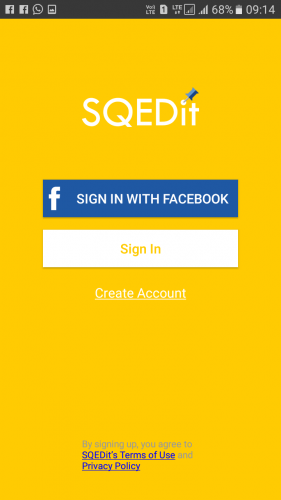Scheduling messages become important sometimes like you have to wish Happy Birthday to your friend at midnight and also you a flight at 4 AM, in such cases, you can use message scheduler in WhatsApp to send your warm messages and blessings to your friends and family at the correct time. Here in this article, we are going to discuss how you can schedule messages in WhatsApp on Android and iOS. If you are also in such a situation where you can’t send a message so in such cases, you can always use a message schedular to send your message without disturbing your schedule.
How to Schedule Messages in WhatsApp on Android
First, we are discussing some methods through which you can schedule messages in WhatsApp on Android devices, you can always use a third-party app. Here, for example, we are using SKEDit app which works perfectly, there are so many other apps available and you can try any as per your choice. So, follow the given steps to install and schedule messages on WhatsApp using SKEDit.
Open Google Play Store in your smartphone, and search for SKEDit.Or download it from here.After successful installation.Launch the app, now sign up.After Sign in, Tap on the WhatsApp from the main menu.Allow all the required permissions.Now, add the recipientsType your message.And schedule Date & Time.You can also select whether you want to repeat the scheduled message or not.After this, you can save all the instructions by tapping on ‘tick’ at the top-right corner.
You can also enable the toggle “Ask Me before Sending” if you enable this toggle on so the schedular will ask you whether to send the message or not- at the scheduled time. You can tap on Send, but for this, you need to be awake and able to tap on the send button. So, it’s better to turn off the toggle and let SKEDit do its work.
GB WhatsApp
You can also use GBWhatsApp to schedule messages in WhatsApp, follow the given article to know completely about GBWhatsApp.
How to Schedule Messages in WhatsApp on iOS
Well, scheduling messages in WhatsApp on iOS is not possible until you don’t have a jailbroken iPhone but there is a workaround if you are using iOS 13 or above. You can set up automated Siri shortcuts that are available with iOS 13, and you can use these shortcuts for sending automatized or schedule messages in WhatsApp. You can write a small script to schedule messages in WhstApp and send them automatically at scheduled times. To do so, follow the given steps:
Install the Shortcuts app from the App Store.Open the app, select the Automation tab from the bottom, and tap on the “Personal Automation“.Now, to schedule tap on ‘Time of Day‘.Next, enter the day, date, and time.Now, its time to setup action on the scheduled date and time, tap on ‘Add Action‘.Type “Text” in the search bar, tap on “Next“.Now, in the text field Enter your text, e.g. ‘Happy Birthday’.After typing the message, tap on the “+” icon, and now select WhatsApp.From the list of actions, select “Send Message via WhatsApp“.Now, you can add recipients, you can also add multiple recipients.Finally, tap on Done.
Now, at the scheduled time, a shortcut will send you a notification and you have to just tap on it, and you will find typed text in the WhatsApp, all you have to do is just tap on the Send icon. That’s it on how to schedule messages in WhatsApp. I hope you found this article useful; you can always share your valuable thoughts with us in the comment section.