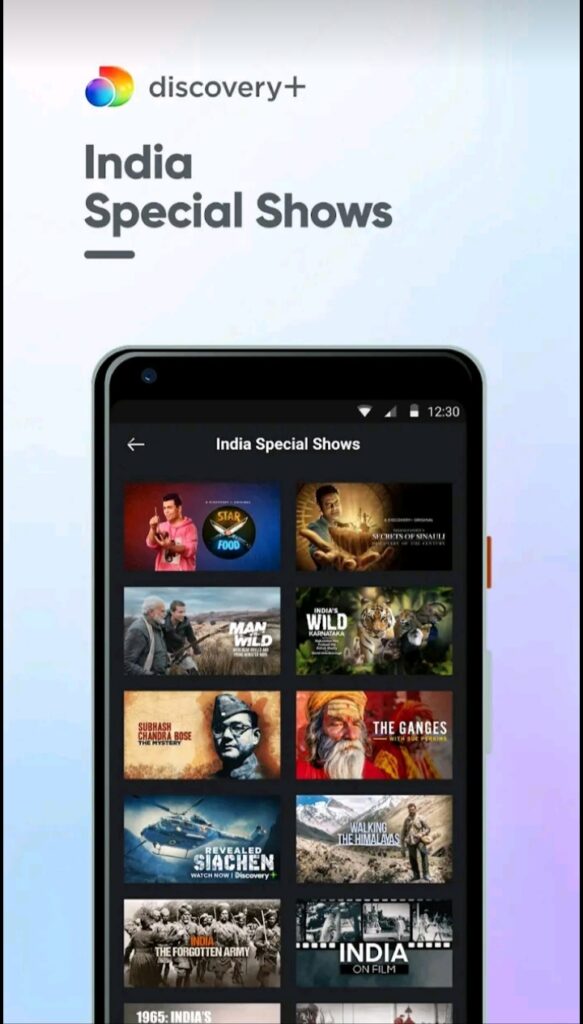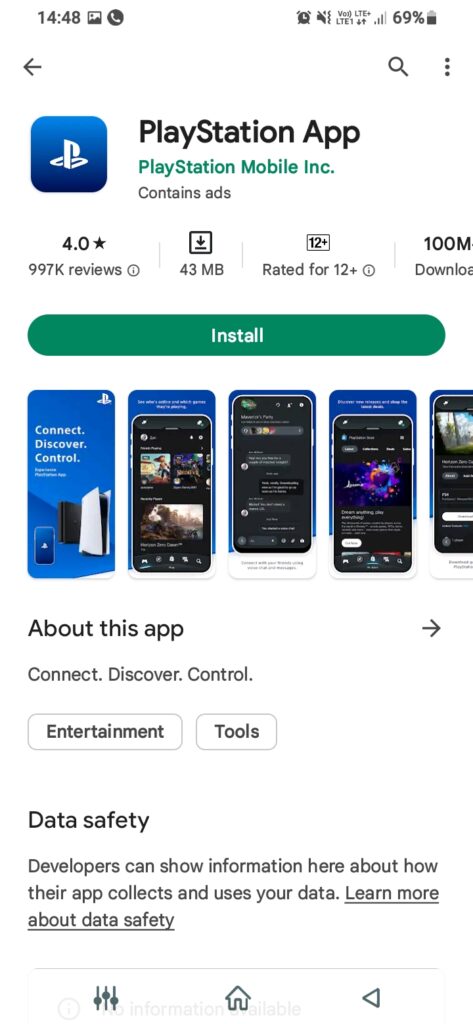It does not matter if you are a gamer; you still have the curiosity to imbibe things from your surroundings. So, if you are wondering how to Install and watch Discovery Plus on PS4, we have covered you all! However, the Discovery Plus app is unavailable on the PlayStation Store, and you cannot directly access the content. It is possible to do so using some easy-peasy hacks. The first step includes having a Discovery+ subscription plan. If you do not have one, then apply for a free plan. Due to some reason, if you want not to pay, then you can cancel the subscription within the trial period!
How to Watch Discovery Plus on PS4 using Inbuilt Browser?
Follow the steps given below to watch Discovery Plus on PS4 using an inbuilt browser:
How to Fix WS-37403-7 Error on PS4?How To Factory Reset & Wipe A PS4How to Fix PS4 Controller Drift with these Easy Methods
Go to the PS4 Home ScreenOpen SettingsNavigate to Users and AccountsBelow the Privacy submenu, go to Link with Other ServicesIf you have a Twitter account, then select Twitter Go to Link Account and enter credentialsThe console will load Twitter on the webpageFrom there, you can edit and head over to the Discovery Plus official website
How to Watch Discovery Plus on PS4 through your Smartphone?
The Discovery Plus app is available for Android and iPhones. You can stream Discovery Plus content on your PS gaming console through the PlayStation Screencasting apps. One such app is the PlayStation App, available on the Play Store or App Store. It lets you connect your phone with your gaming console. Owing to user satisfaction, the app has an overall rating of 4.0 stars. There are third-party apps like Plex available to Cast. However, we recommend you use the official app for this purpose. It is free to download and contains no in-app purchase to use it. The following are features of the app:
Using your phone, you can download games to your PS4 ConsoleBe it voice chat, messaging, shopping, or anything you can do so with your gaming console.
Knowing how to Cast your Smartphone to the gaming console with such beautiful features becomes crucial.
Cast your Android phone on PS4 using the PlayStation app
In the era of Smartphones, it is apparent for everyone to have at least one Smartphone if you have a PS4 gaming console. As the app is not available for PlayStation, you can use your smartphone to play the Discovery Plus app. This, in turn, can cast it on your console using a screencasting app. Follow the steps given below to cast your Android phone on PS4 using the PlayStation app:
Download the app from Google PlayStoreOpen and sign in with your PS4 credentialsSwitch on your Play Station 4 gaming console On it, head over to Setting Select PlayStation AppNavigate to Connection SettingsGo to Add Device A code will appear on the screen on the screen of your PS4Head over to the PS appTap on Connect to PS4 Go to Second ScreenYou will be prompted to complete the process to screencast your phone to PS4.Now, on your phone, open the Discovery Plus app, set up your account, and open the content you want to state on PS4.
Kudos! The Discovery Plus content will now be a screencast on your gaming console.
How to Screencast Discovery Plus on PS4 using Chromecast?
If you have a Chromecast streaming device, you do not need to download any PlayStation or additional app to connect and Cast. Your Chromecast, Discovery Plus app on your phone, and a PlayStation 4 gaming console on the same network will be enough. For this, you can connect all of them to a common Wi-Fi. Follow the steps given below to use Discovery Plus app on PlayStation 4 via Chromecast:
Connect the Chromecast device to the USB port of the gaming consoleThe network should be high-speed to avoid any lag or issues during the processInstall the Discovery Plus app on your smartphoneOpen the Discovery Plus app and select the show, movie, or documentary you want to watchWhen it starts playing, tap on the Cast icon on the right-hand side of the phone screenNow, your phone will look up for streaming devices around youTap on your Chromecast to connect it
Your phone will stream content on the Google Chromecast connected to your PlayStation 4 console, which will stream it on the TV screen to which it is connected.
Is the Screen Mirroring app safe?
Yes, it is safe until you use an official app. Many apps threaten the security of users. Therefore, it is recommended to use official apps from Screen Mirroring.
What is the cheapest way to get Discovery Plus?
You can pay $4.99 monthly for the Discovery Plus app with ads and $6.99 monthly for commercial-free viewing. You can pay for a yearly plan to get it at an affordable price.
The Wrap Up
If you were looking for ways to Install and watch Discovery Plus on PS4, you would have got your answer! You can access it via the secret inbuilt browser of PlayStation, screencast from your smartphone using the app or Chromecast device.