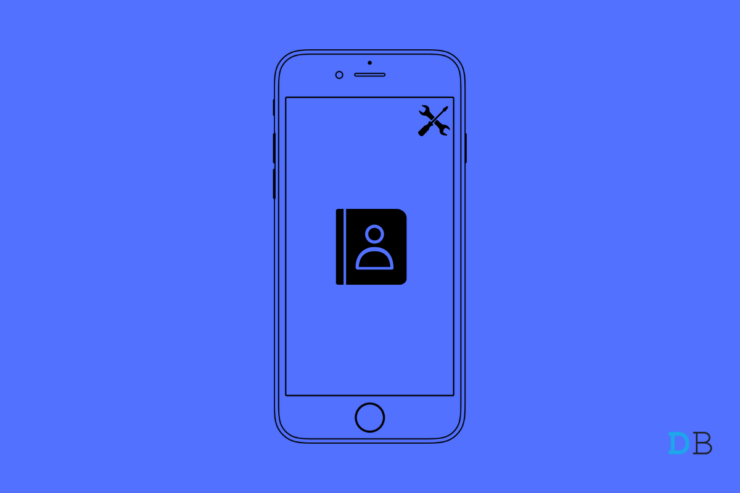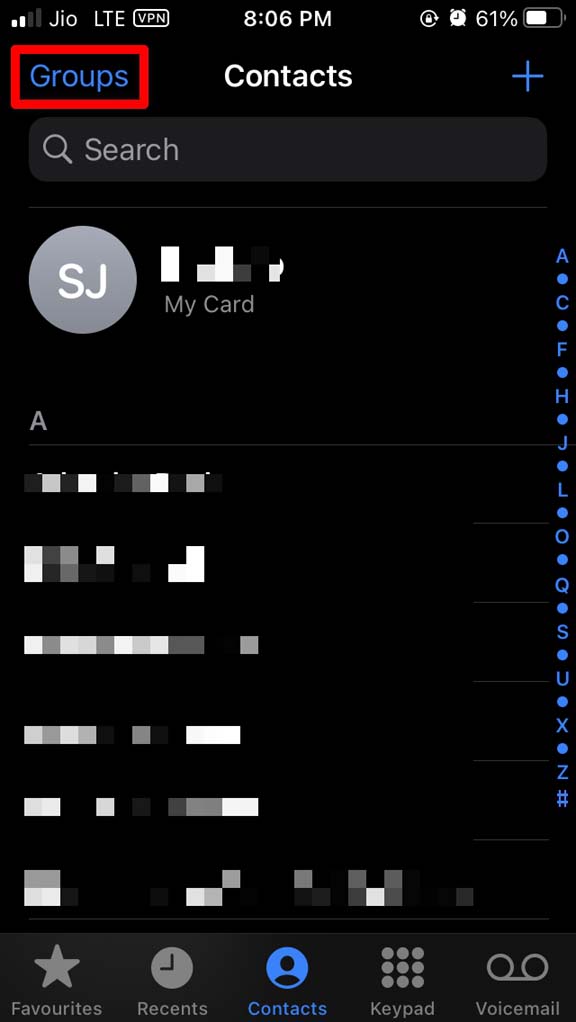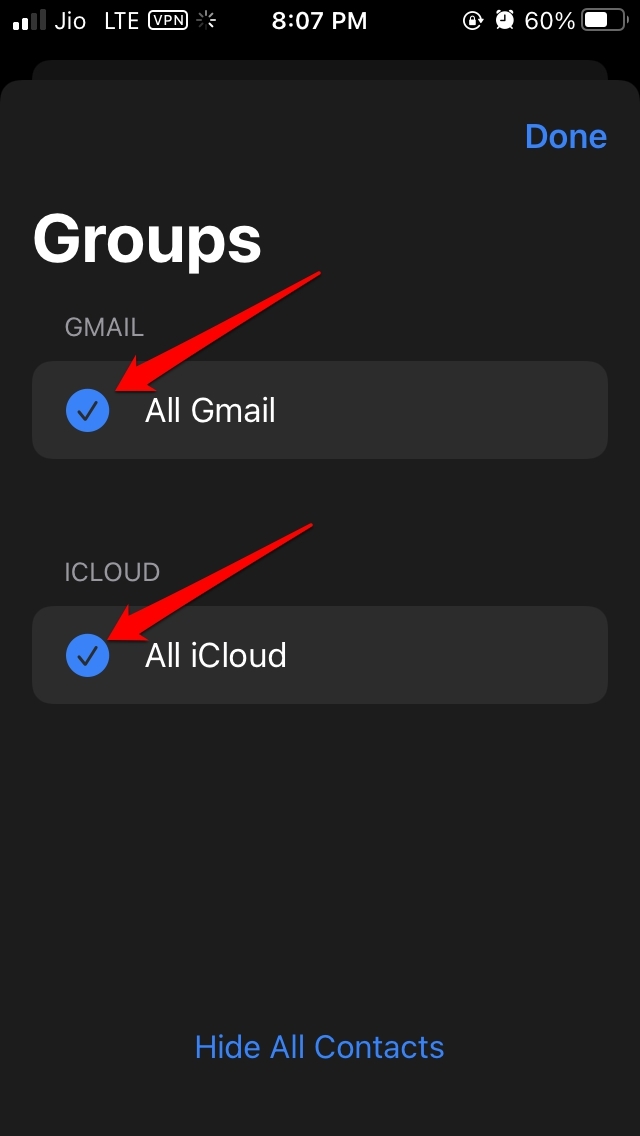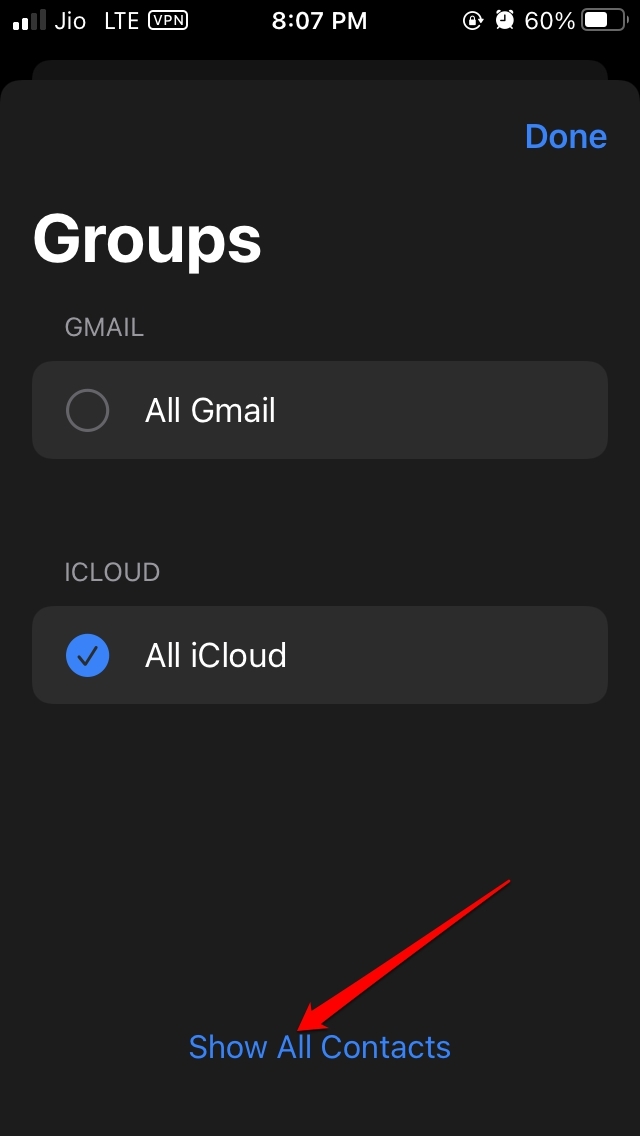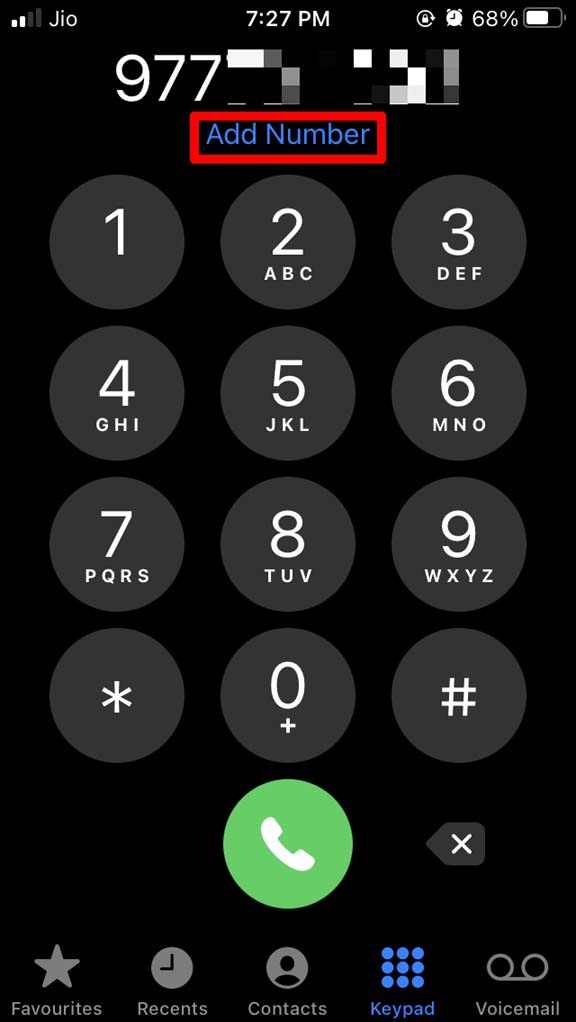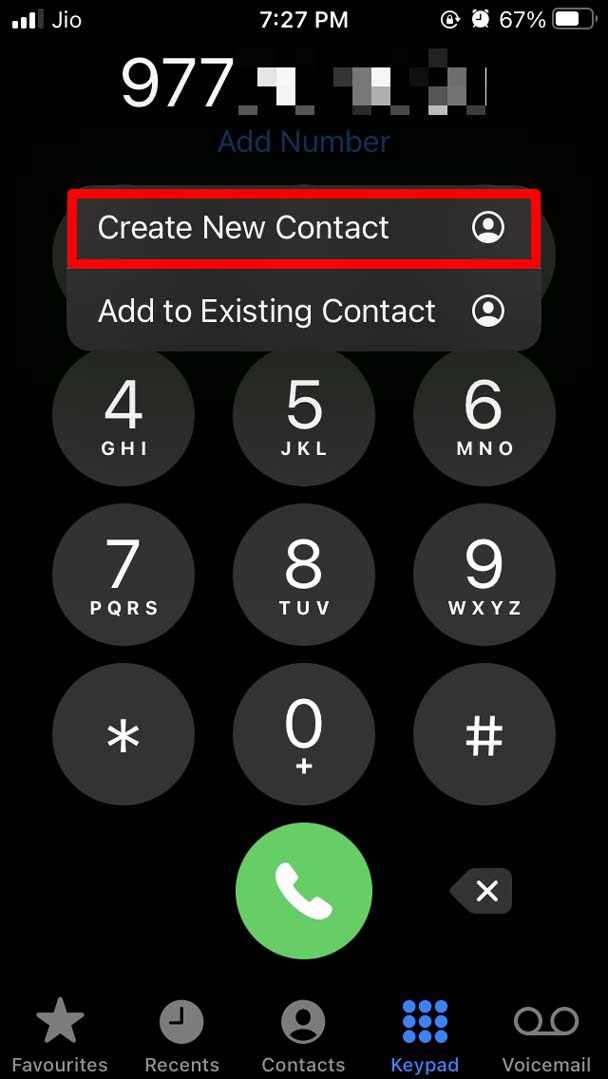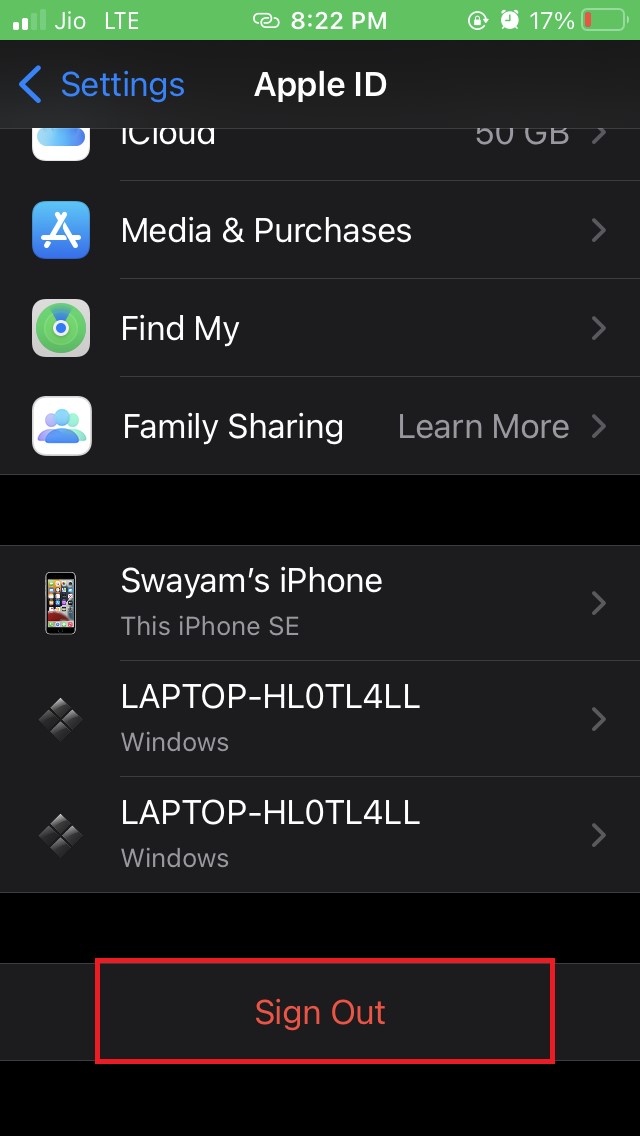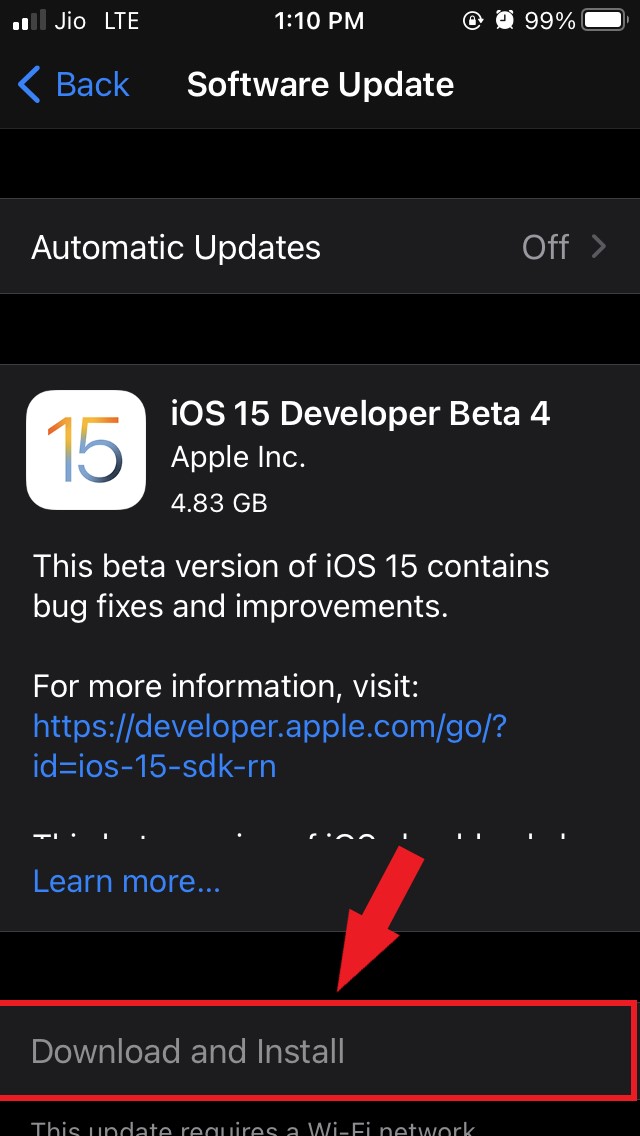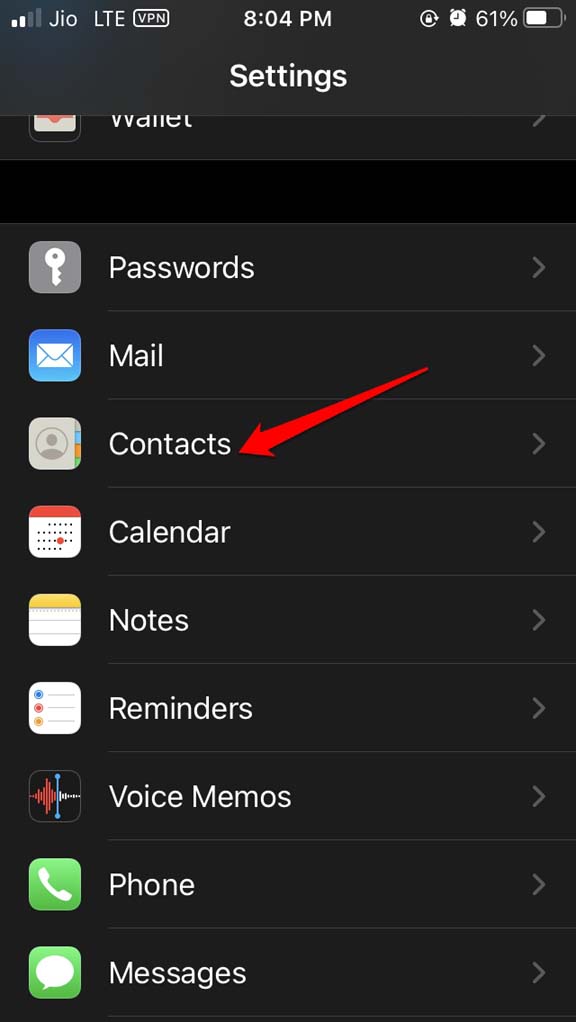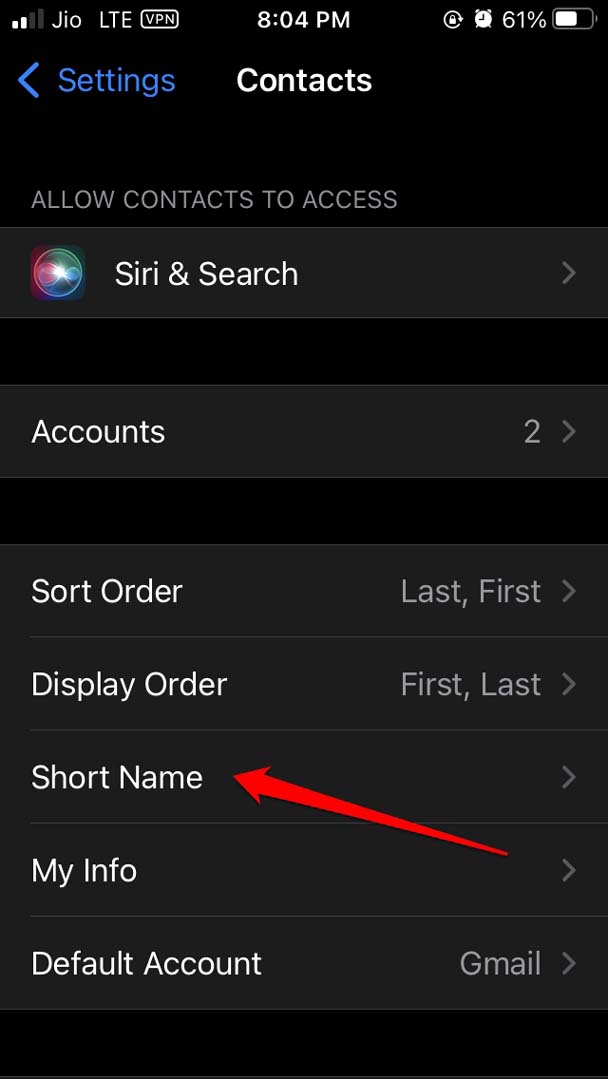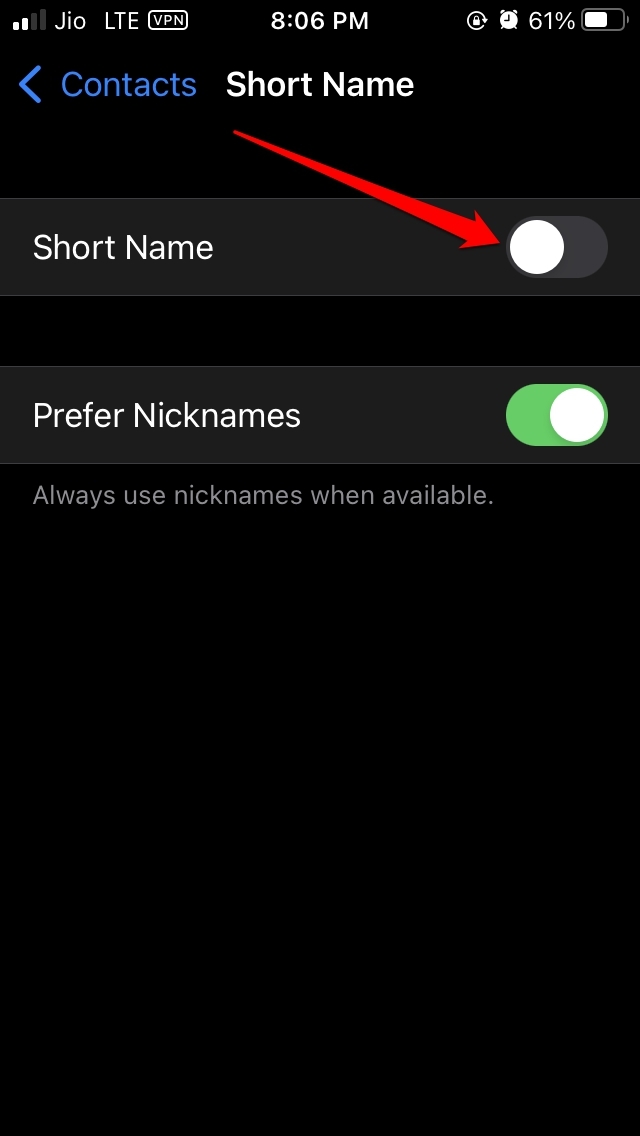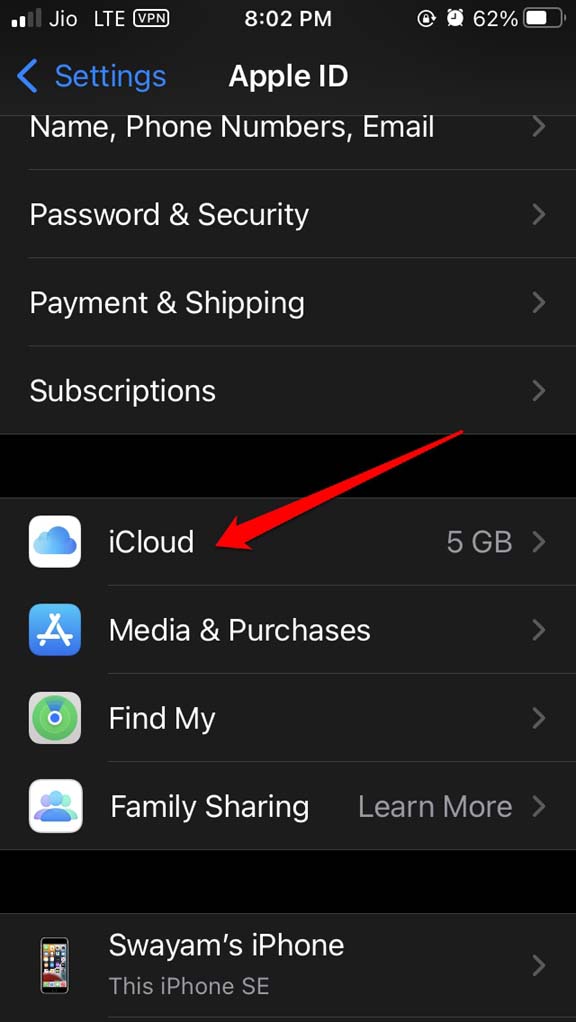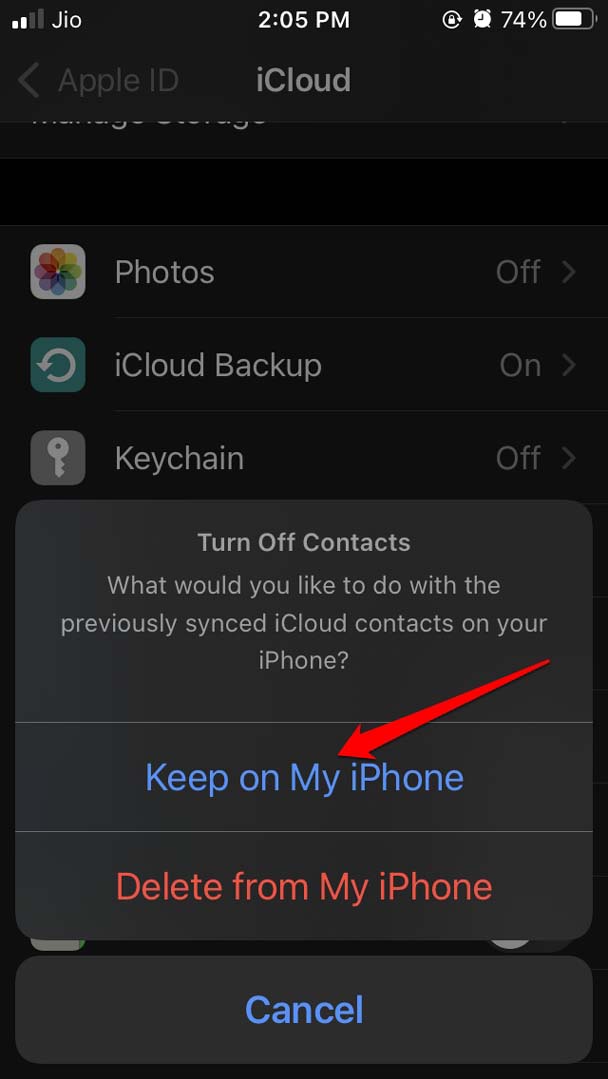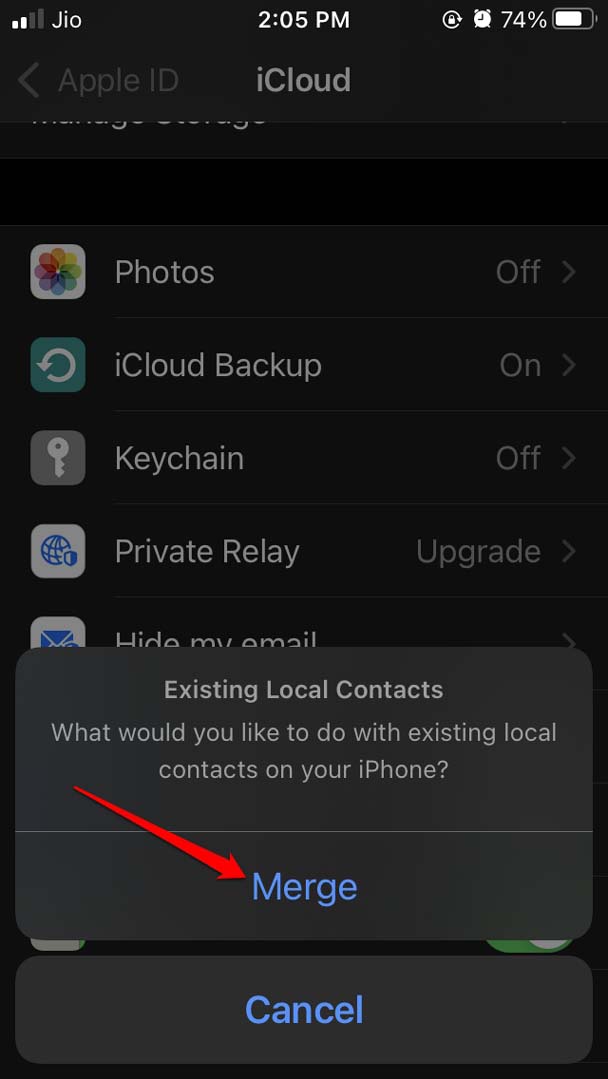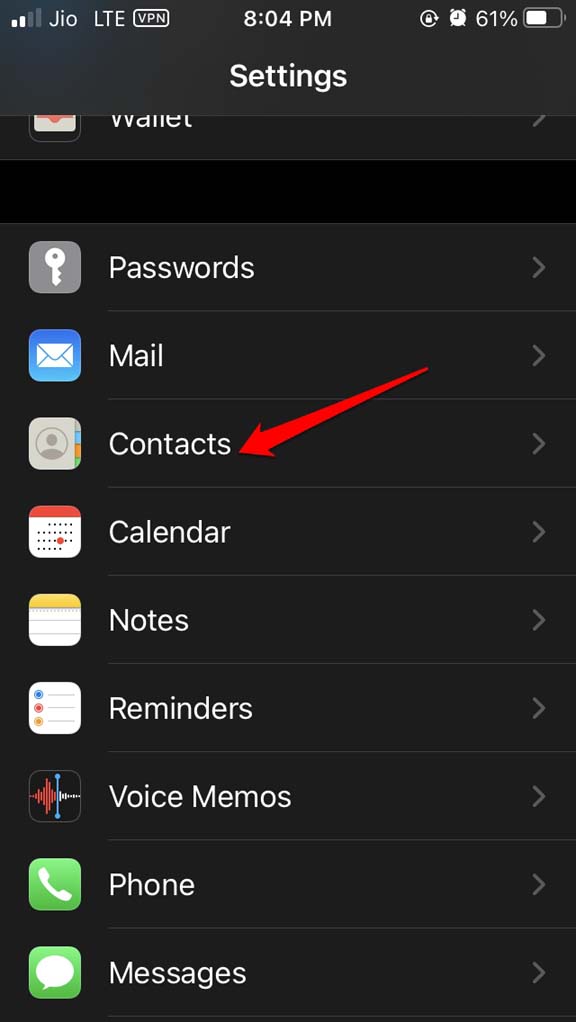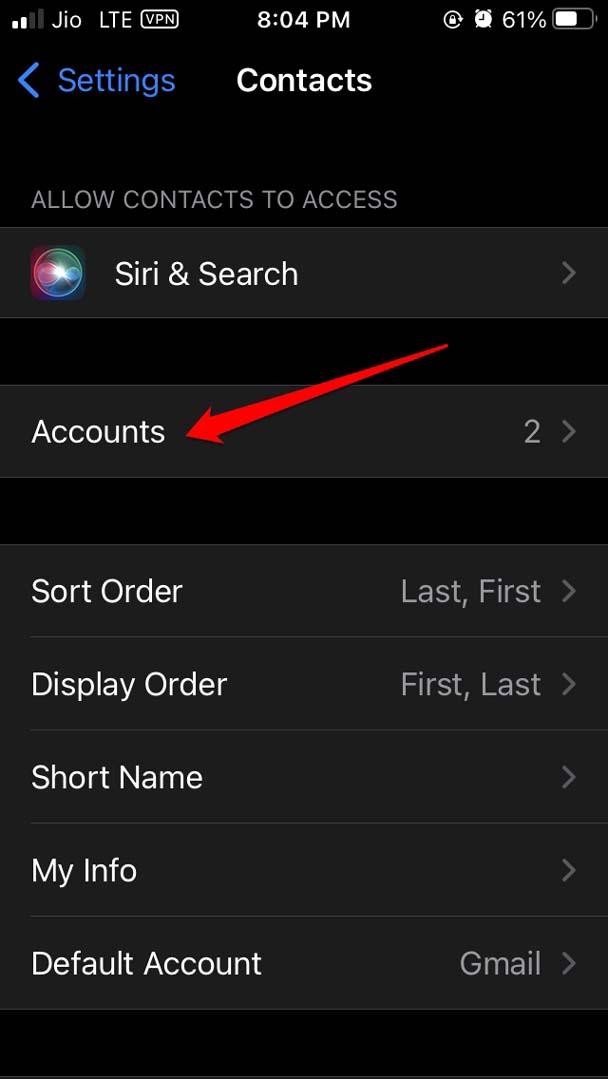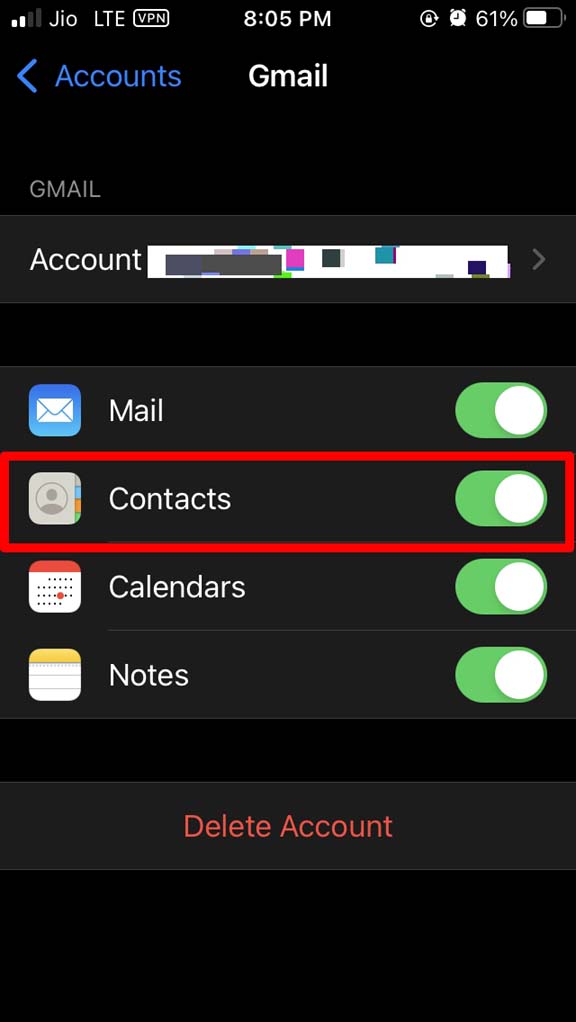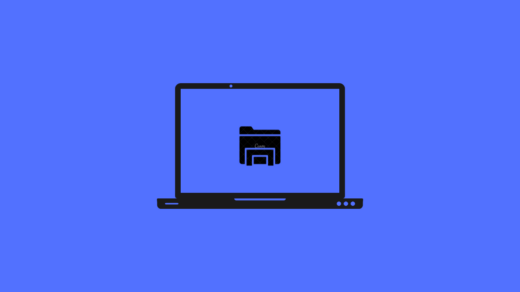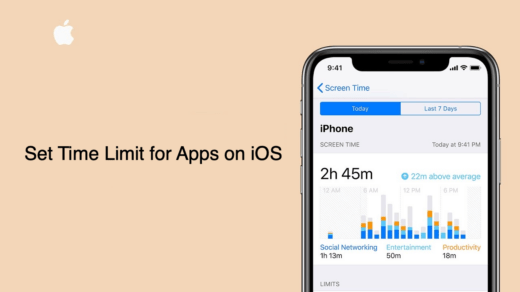There are a few settings in the iOS for Contacts app that need to be tweaked to fix the issue of missing contacts on the iPhone. Mostly the issue happens due to contacts not syncing with iCloud servers. It may happen due to reasons such as bad internet connectivity or bugs. There are other reasons as well which I have talked about in the next section. Check it out.
Why Are iPhone Contacts Not Showing Up?
Presence of bugs on the iOS.Apple ID not syncing with the Contacts.Contacts on the app may not have synced with all your accounts that are listed on the iPhone.Also, Contacts on your iPhone may not have synced with iCloud due to bad network connectivity.
1. Ensure All Contacts Are Visible
On your iPhone, the contacts are segregated into different groups for iCloud and Gmail or other mail apps. So, you may not be seeing a certain contacts group because the visibility is hidden. You have to ensure that all the contacts on various accounts that you are signed into should be visible.
2. Try to Re-add the Contacts
This is quite an easier fix to follow. If there are a few contacts that you cannot see, then you can try to add them up again to your contacts list. This should again add up the missing contacts to the iPhone Contacts app.
3. Sign Out and Sign-in Back to Apple ID
Maybe you recently disconnected from the WiFi that you usually use on the iPhone. So, when the connectivity is reinstated, there may be an issue with Apple ID properly syncing with certain other apps. Probably such an issue happened with the Contacts app. So, it’s ideal to sign out of the Apple ID and then sign back in. Check if the Contacts saved on your iPhone are now showing or not.
4. Update iOS
iOS bugs can appear out of nowhere due to incompatibility issues in some apps due to running older versions of iOS build or when you install a buggy developer beta of iOS. Try to update to any latest build of iOS. After installing the new update, check if the Contacts in the app are visible or not.
5. Enable Short Names for Contacts
Short name on iOS allows you to select how your contact’s name should appear in the Contacts app’s list. It may show the first name, last name, or both the names. Some users do report that having this feature enabled mysteriously makes the contacts disappear. It is quite a random occurrence though. The solution is to disable and re-enable the short name feature.
6. Sync the Contacts App with iCloud
This fix requires you to disable the iCloud access for the Contacts app and re-enable it. It has reportedly resolved the issue of Contacts not showing for several iPhone users.
7. Contacts Should be Synced with All Accounts You Are Signed Into
This means if you have signed into the iPhone with Gmail, iCloud, or mail app, then you need to sync the contacts for all of them. With different services that you use you require to sign in to the iPhone. So, for all these logins you should manually sync the contacts already saved on the iPhone, to be visible. So, these are the working fixes that can come in handy to resolve the issue of Contacts not showing on the iPhone. If you’ve any thoughts on Contacts Not Showing Up on iPhone? Here’s the Fix, then feel free to drop in below comment box. Also, please subscribe to our DigitBin YouTube channel for videos tutorials. Cheers!
File Explorer Not Working on Windows 11: How To Fix How to Fix Facebook Notification Not Working on Android? How To Set A Time Limit For using Apps On iPhone?
Comment * Name * Email *